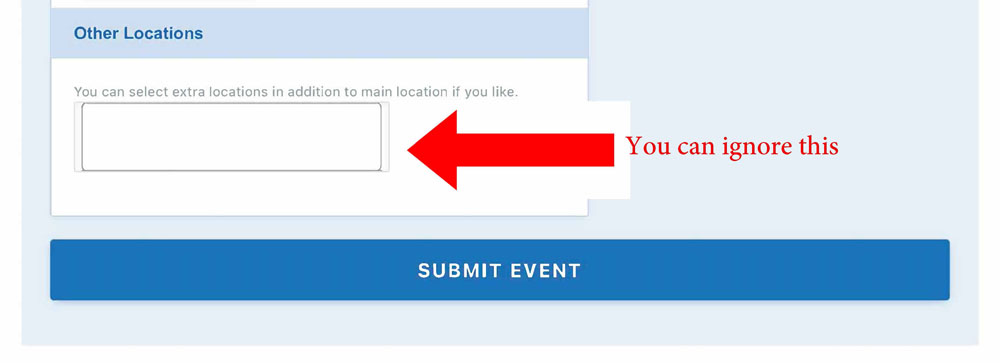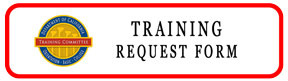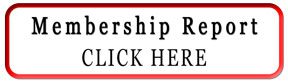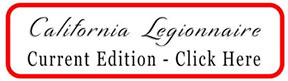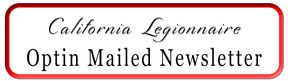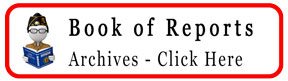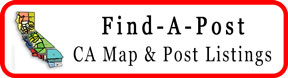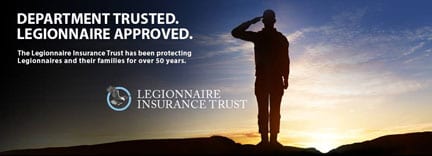We’ve added functionality to the American Legion Department of California website which allows anyone to add an event to the calendar. If you haven’t registered for a user account, you’ll have to do that first. If you’re registered, log in and add an event.
- Register if you haven’t (if this link takes you to a login page, you probably already have an account and need to reset your password)
- Log in if you’ve already registered
- Visit the Add an Event page
- Events List
– Click the “Add New” event button
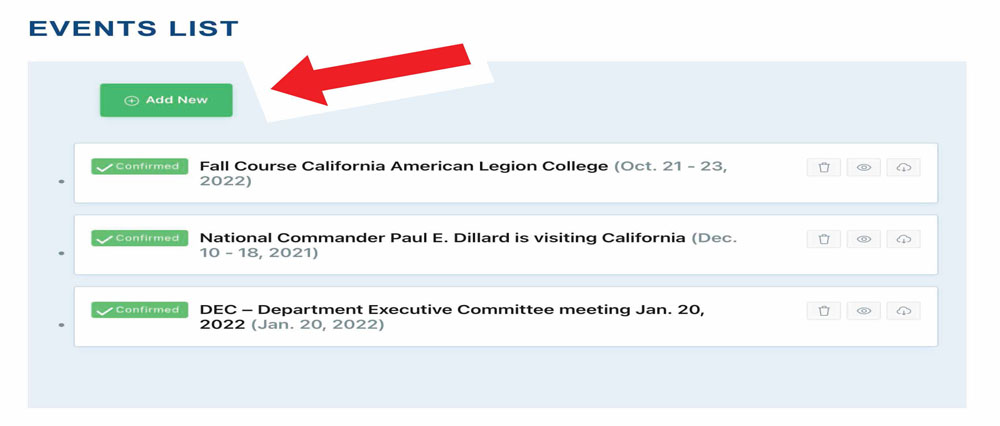
5. Add an Event
– Add a title for your event
– Add a description to let people know what your event is all about
– Add a link to the event page on your website, Facebook or a service like Eventbright (Optional)
– NOTE: if you add a link, make sure to select “New Window” from the dropdown menu
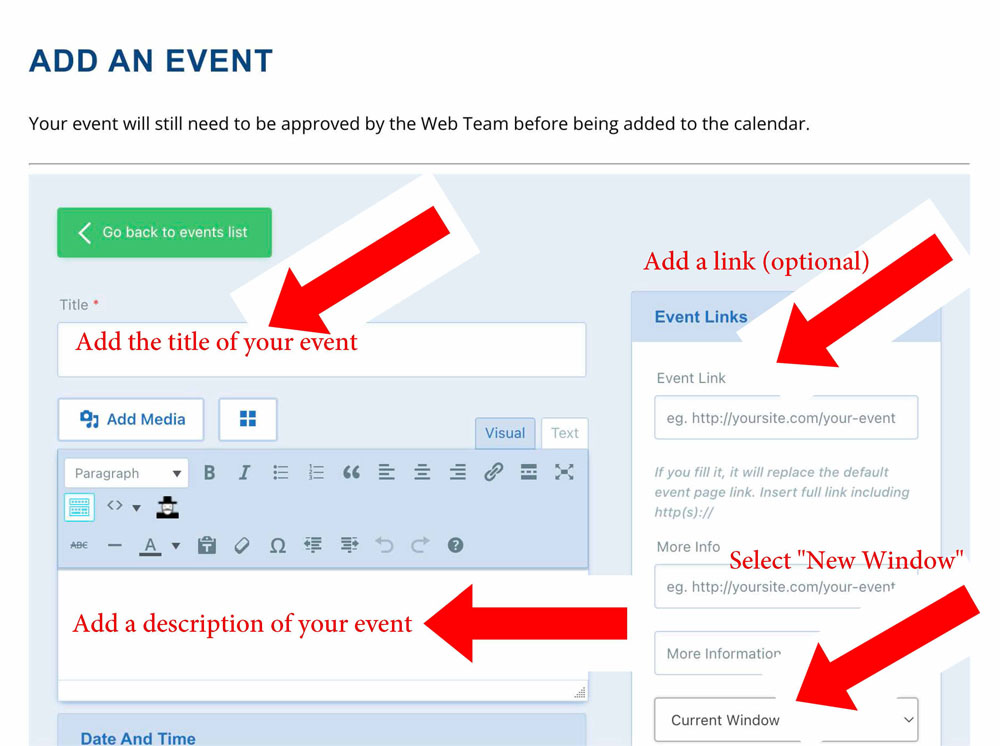
6. Date and Time
– Add a start date, start time, end date, end time
– OR select the “All-day Event” checkbox
IMPORTANT: Add a “Featured Image” to your event. The best shape for your image will be a square
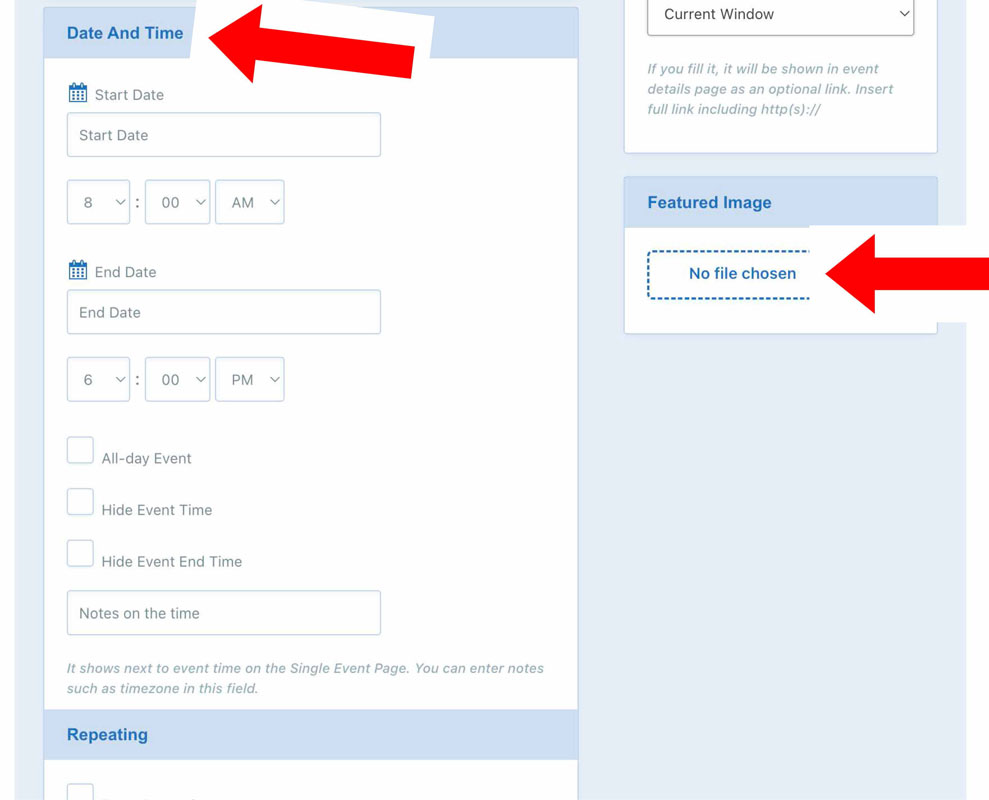
7. Event Main Location
– You can check the dropdown box to see if your location is listed, otherwise select “Insert a new location” and enter the location name
– Location name (example: City Hall)
– Event Location: (Example: City Hall, Sacramento, California)
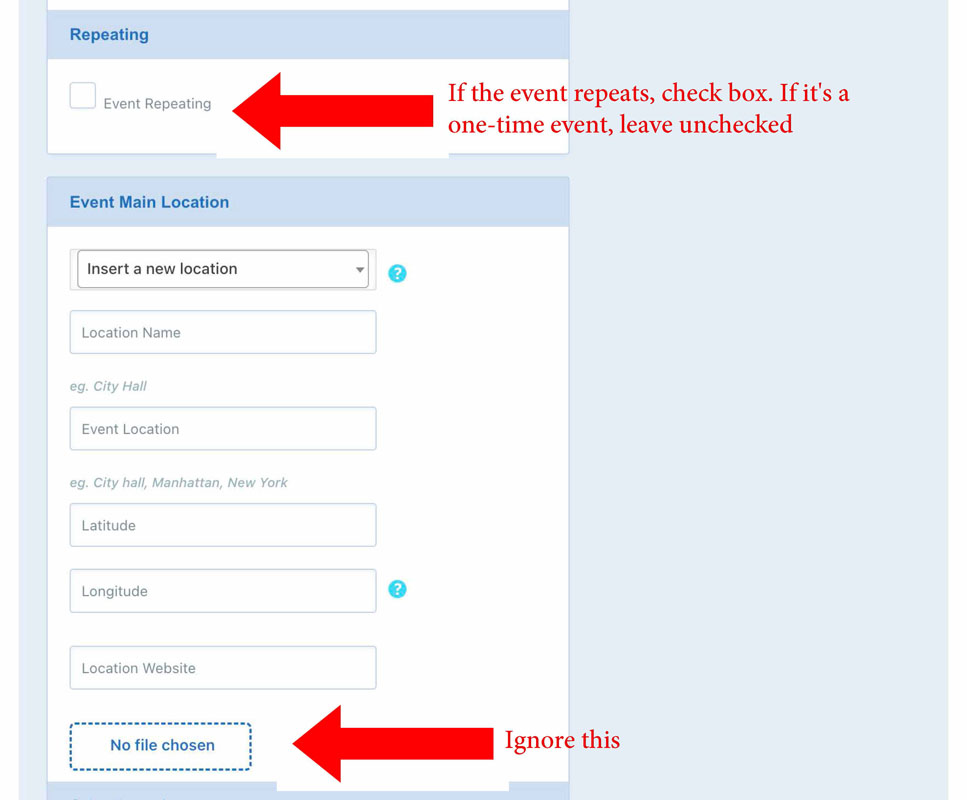
8. Submit Event
– Once you submit your event, please email webteam@calegion.org to let us know. We will review your event to make sure it’s formatted properly.